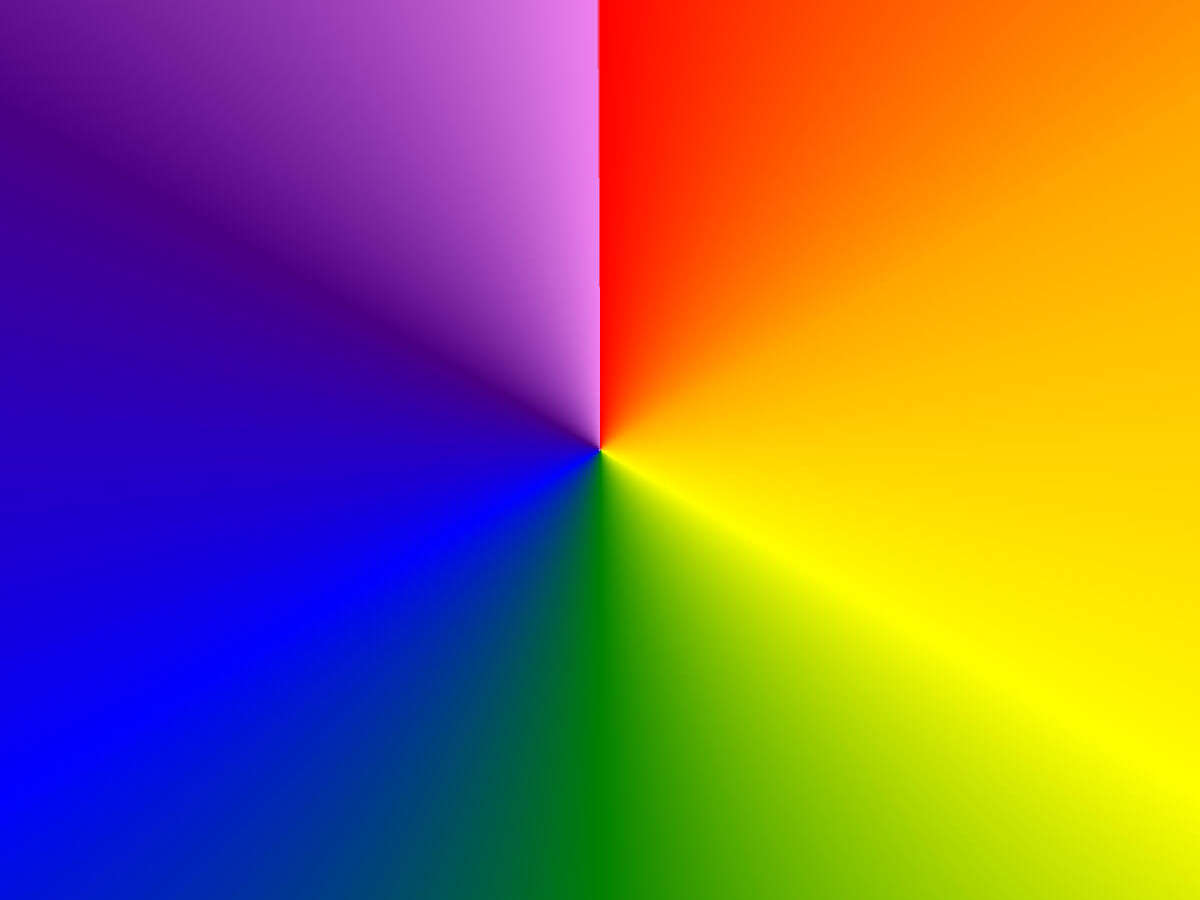Recently, I have been working on adding support for conic gradient (or conical gradients, as some say) to Clock. Now, Clock uses GdiPlus, or the System.Drawing namespace in C# to do all of its drawing. My aim was to replicate the conic-gradient() CSS function.
Imagine my surprise when searching online for "gdiplus conic gradient" yielded few and very old results. Ok, maybe you're not very surprised because all the cool kids are now writing Electron apps and mid-2000s System.Drawing has been relegated to history 😄
Like any other methods of filling a shape, we're going to need a type of Brush to do it. The one we're going to use for conic gradients is the PathGradientBrush.
What's interesting about PathGradientBrush is that it can be used in many ways. This article from C# Corner goes over a few, but crucially the one that's missing is a proper conic gradient.
After a lot of searching, I finally stumbled on this article(the original website is now offline!) and noticed this image and code snippet:

GraphicsPath pth=new GraphicsPath();
pth.AddEllipse(this.ClientRectangle);
PathGradientBrush pgb=new PathGradientBrush(pth);
pgb.SurroundColors=new Color[]{
Color.Red,
Color.Orange,
Color.Yellow,
Color.Green,
Color.Blue,
Color.Indigo,
Color.Violet };
pgb.CenterColor=Color.Gray;
e.Graphics.FillRectangle(pgb,this.ClientRectangle);It's not a "real" conic gradient, but close. What's interesting in that example is that it's setting a SurroundColors property, but, because a circle in gdi+ has many vertices, only a tiny portion of the whole is occupied by a gradient. Of course the next step to try was using a polygon with the same number of vertices as the number of colors and check the result:
using var pth = new GraphicsPath();
var colors = new Color[]{
Color.Red,
Color.Orange,
Color.Yellow,
Color.Green,
Color.Blue,
Color.Indigo,
Color.Violet }
var rect = new Rectangle(0,0, sz, sz);
var polyPoints = new List<Point>();
for (double i = 0; i <= colors.Length; i++)
{
polyPoints.Add(new Point(
(sz / 2) + (int)(Math.Cos((Math.PI * 2) * (i / (double)pts)) * (double)(sz/2)),
(sz / 2) + (int)(Math.Sin((Math.PI * 2) * (i / (double)pts)) * (double)(sz/2))
));
}
pth.AddPolygon(polyPoints.ToArray());
PathGradientBrush pgb = new PathGradientBrush(pth);
pgb.SurroundColors = colors;
g.FillRectangle(pgb, rect);
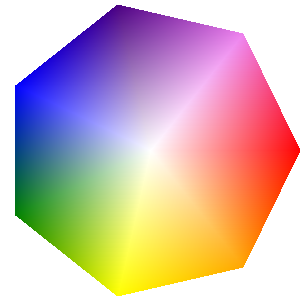
It's close, but where does the white come from? Well if you look closely at the circle example from the article above, there's a CenterColor property that is set to Gray there. When you don't specify it, instead of there being no center color, a white shade is used instead. Setting CenterColor to transparent renders the filling itself transparent so that's no good either.
But! PathGradientBrush has a Blend property that allows us to control the CenterColor's opacity from the center to the border of the shape. We can just set it to fully opaque at both ends to get our gradient:
pgb.Blend = new Blend {
Factors = new float[] { 1, 1 },
Positions = new float[] { 0, 1f }
};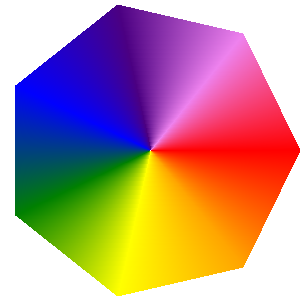
Isn't that something! Now to make it really look like the kind of conic gradient we get in css, we have to make it so the last and the first color don't blend into each other. We can do this by creating a polygon that has one less vertex, where the last Point is repeated. We also need to specify the CenterPoint property, otherwise Gdi+ will auto-calculate it as being slightly off-center:
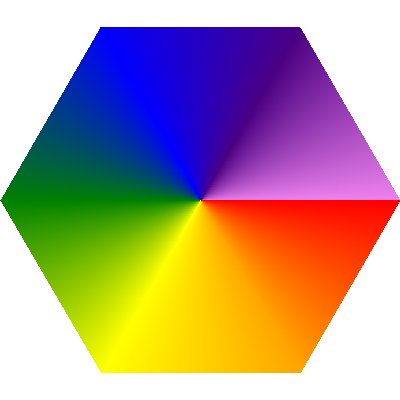
One last thing! You might have noticed that, while we're using FillRectangle to paint our gradient, we're not really filling all of it, but we're drawing a polygon. This is easily fixed by using a suitably large radius for our polygon.
If you're interested to see what I ended up with, the full source code is open source as part of Clock 😊